TABLE OF CONTENTS
Overview
During onboarding, you’ll need to connect your payroll system so that Intersect can pull through employee information for the selected organisation. This guide explains how to activate the SimplePay API integration.
See this feature in action.
Depending on your stage of utilization of the system, you have 2 options from where you can navigate to connect a SimplePay organization
Navigation Option 1
From the "Connections" tab, where you can click on the “SimplePay” tile; Initiating the connection process is as easy as clicking the "Connect to SimplePay".
If you are still busy setting up your accounts for the 1st time, you can access the SimplePay setup directly from the "Complete Onboarding" ribbon at the top of your screen

Key Information needed
Make sure to have your SimplePay AP key at hand when you move forward with the integration
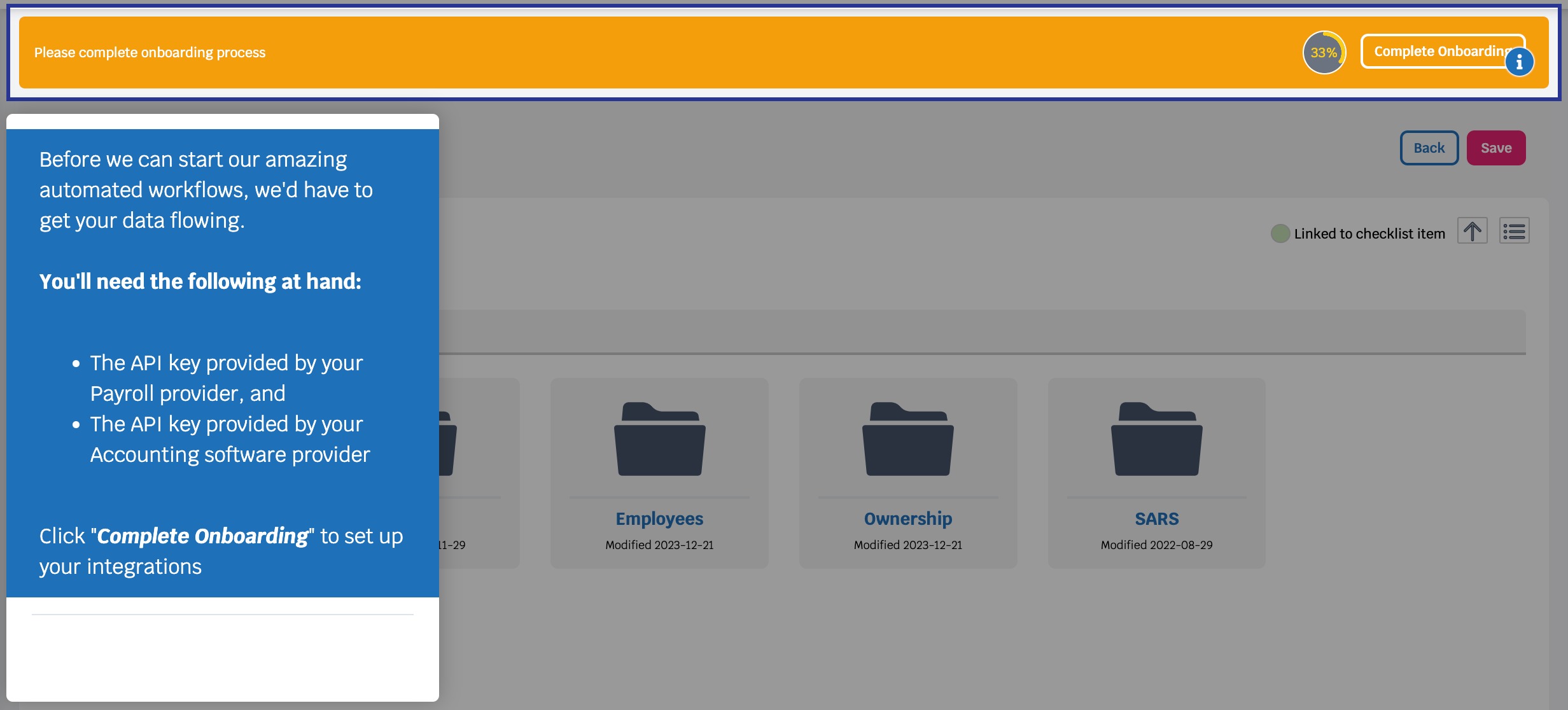
Step 1 - Payroll Onboarding
Simply click on the Payroll Onboarding step to open up the information dialogue box
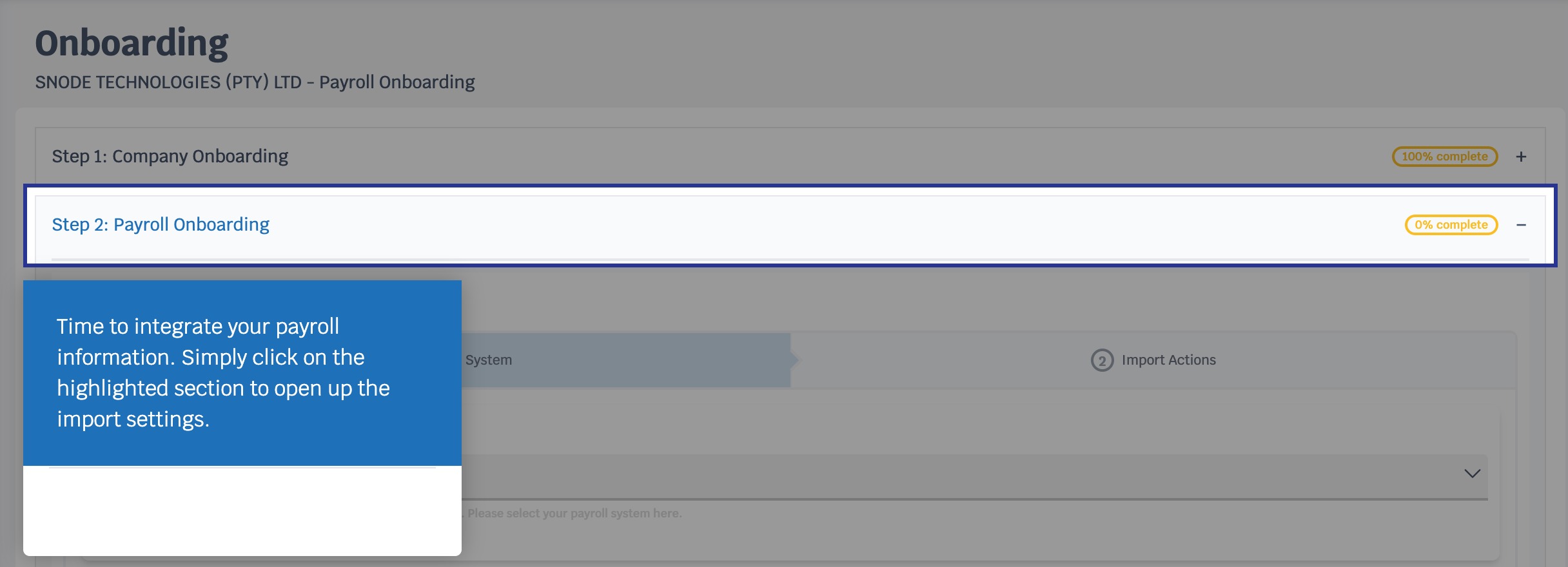
Step 2 - Choose payroll software
Using the dropdown menu, select SimplePay as your software provider
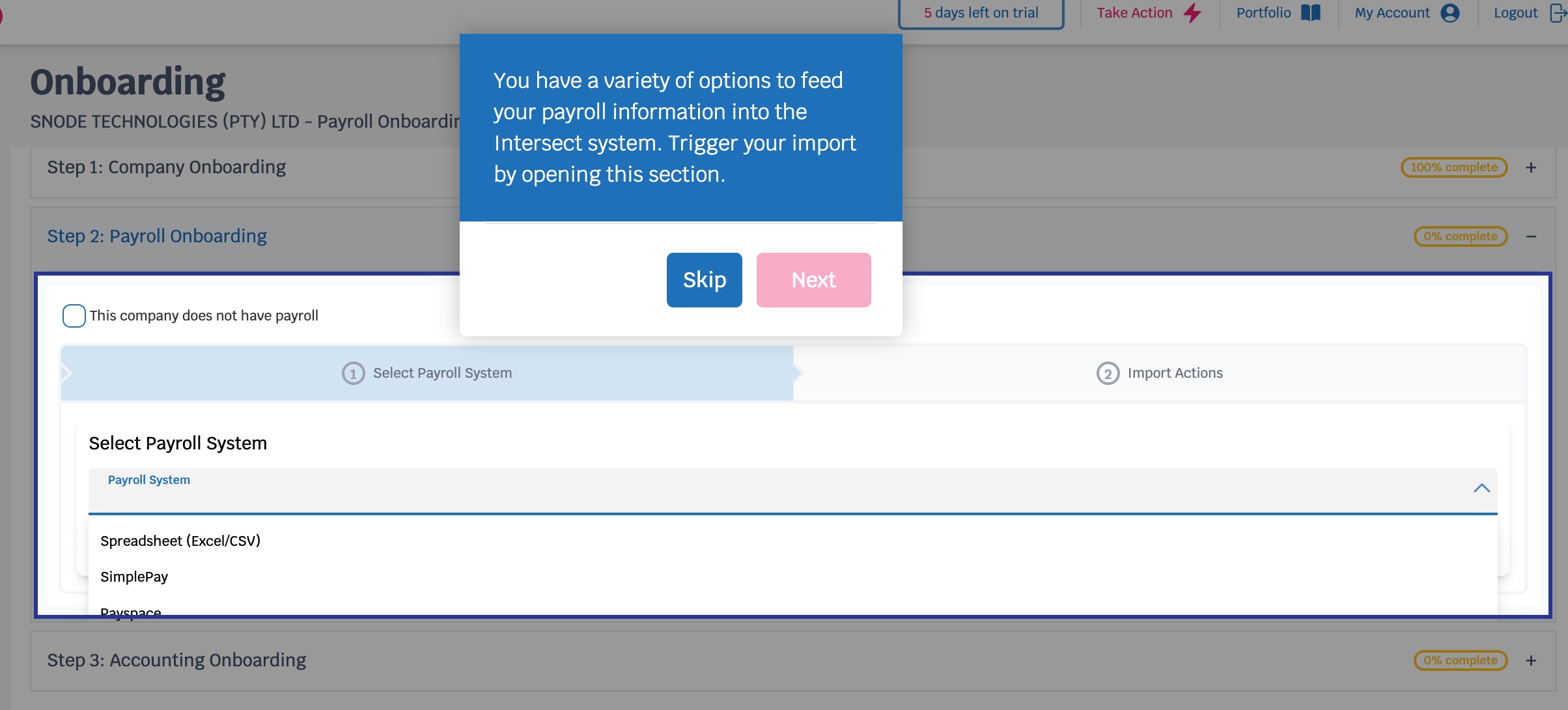
Step 3 - API Key
You’ll be prompted for an API key.
This key is generated within your SimplePay account.
Click the embedded help link if you need instructions on generating the API key.
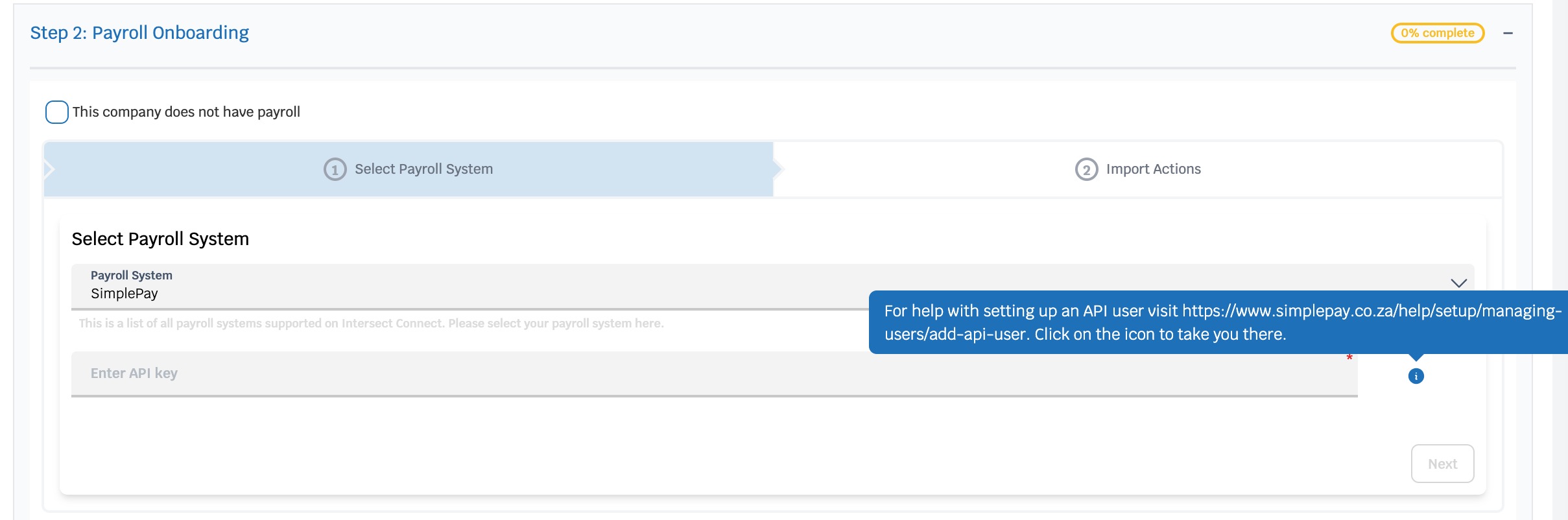
Step 4 - Company Selection
After entering the API key, select the organisation/company in SimplePay that matches the entity in Intersect.
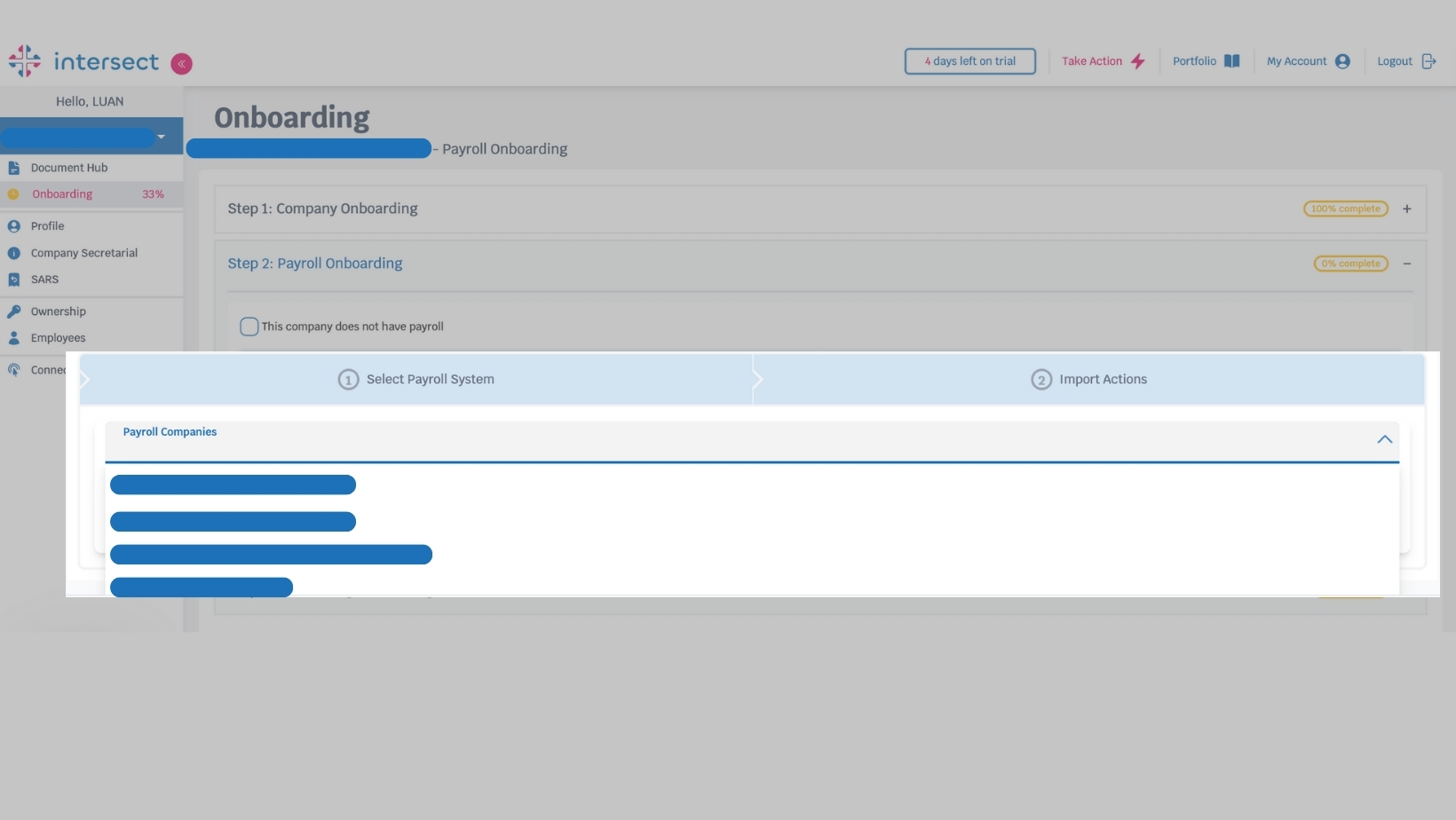
Step 5 - Confirm organisation
Once you have selected the correct organization to link, simply click on the "Import" button to complete your integration.
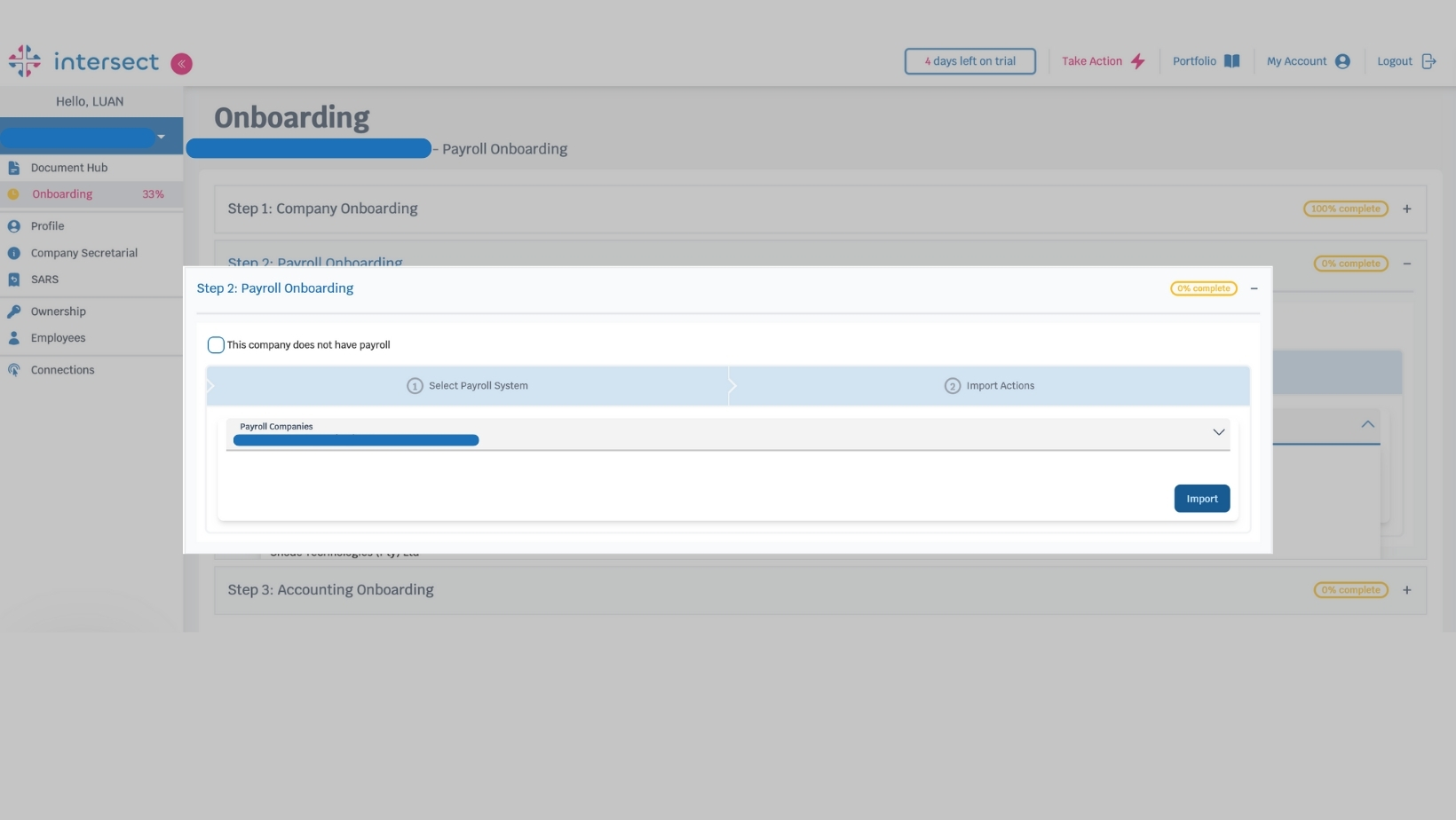
Step 6 - Import Employee Data
Once connected, click Import.
Intersect will direct you to the Employees section.
Your payroll data from SimplePay will begin to populate automatically.
Troubleshooting & Tips
If your API key fails, double-check it in your SimplePay account.
Ensure you’ve selected the correct SimplePay company that matches your Intersect organisation.
Contact support if your employee data does not appear after import.
Now that you have successfully linked your SimplePay organization, you'll note that your Connections tab has been updated with the API integration information, like in the example below

Last Update: 24 February 2025
Was this article helpful?
That’s Great!
Thank you for your feedback
Sorry! We couldn't be helpful
Thank you for your feedback
Feedback sent
We appreciate your effort and will try to fix the article
