TABLE OF CONTENTS
- User Permissions
- Step 1: Select organisation
- Step 2: Select shareholder
- Step 3: Complete user details
- Step 4: Authentic user profile
User Permissions
Adding a shareholder as a user to your organisation, will allow them the following functionality:
- Full view - and edit access to all sections of the platform
- Digitally sign any applicable resolutions and documents they are responsible for
Step 1: Select organisation
From your "My Portfolio" section, you can browse the organization you wish to edit. By browsing to "Actions", you can select the "Users" link.

Step 2: Select shareholder
You will be presented with a screen that has all the respective individuals that is already loaded on the organisations profile, who has access as a user, and who doesn't. Simply choose the individual or the shareholder's representative in the case of a Company / Trust, that you wish to add and under "Actions" you will select "Add User".

Step 3: Complete user details
Once you have selected the user to add, you'll be prompted with the below modal where you can add/edit any personal details for the shareholder.

Step 4: Authentic user profile
The shareholder/representative will receive an email on the email that was provided in Step 2 above. From within the email he/she can simply authenticate their account, by clicking on the "Get started with Intersect" button
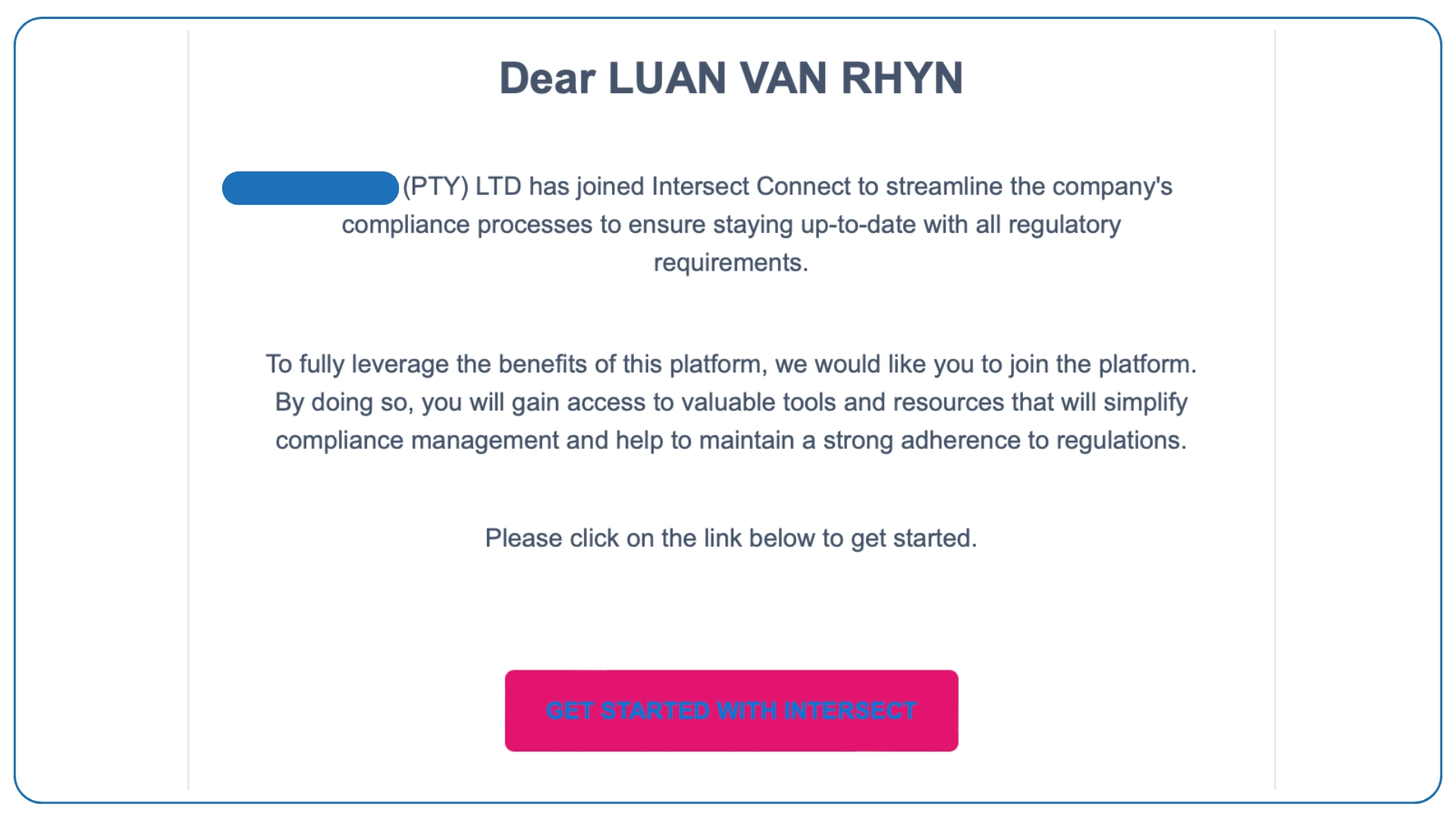
Was this article helpful?
That’s Great!
Thank you for your feedback
Sorry! We couldn't be helpful
Thank you for your feedback
Feedback sent
We appreciate your effort and will try to fix the article